How to leave a GMB review without a Gmail account
Reviewing a Google My Business (GMB) page when logged into your Gmail account is quite straightforward. Once you find the business you wish to review, clicking the popup will bring you to the review form.
However, what happens if you don’t have a Gmail account?
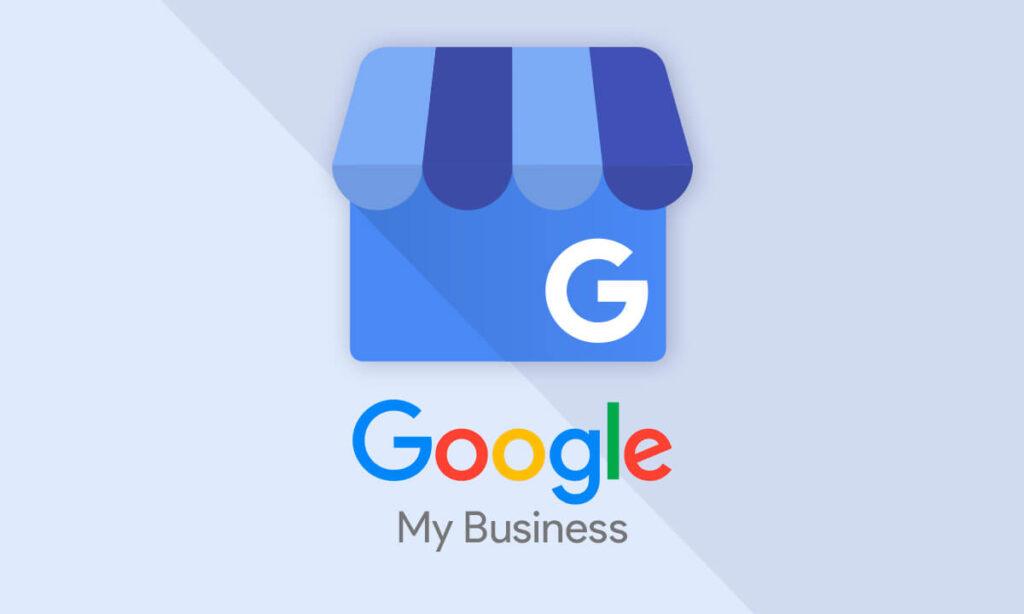
Read our step-by-step guide below:
1. Click on the Review link
2. Agree to Google’s cookies Terms
3. Click on Create Account and choose ‘For Myself’
4. Click on ‘Use my current email address instead’
5. Verify the email address you provided
6. Fill out the Google Welcome page
7. Choose Personalization settings
8. Confirm Personalization settings
9. Agree with Privacy and Terms
10. Fill out the Review form
Step 1. Click on the Review link
When you are viewing a business on Google, click on the Reviews link.
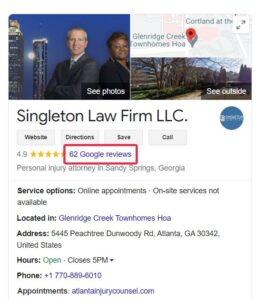
Step 2. Agree on Google’s cookies terms
Google will prompt you to agree with their terms and conditions. Click on ‘I agree’.
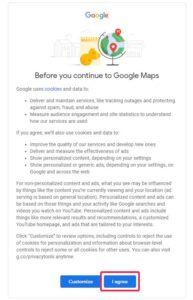
Step 3. Click on “Create account”
Click on “Create account” and choose For myself.
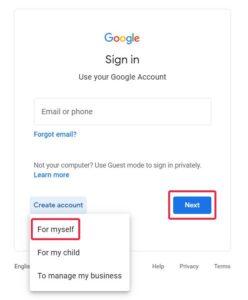
Step 4. Create Google Account screen
4.1. Click on “Use my current email address instead”
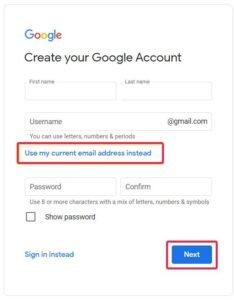
4.2. Enter your existing email address (Yahoo, Hotmail, AOL, Outlook, etc.)
4.3 Create a new password (this is not the password of your existing email)
4.4 Click on “Next”
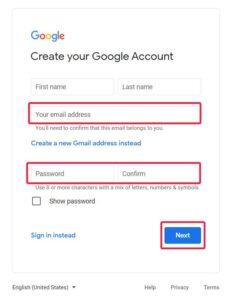
Step 5. Verify your email
5.1 Verify the email address you provided:
- Check your email inbox, you should have an email from Google with a subject: Verify your email address
- Copy the 6-digit code from the email
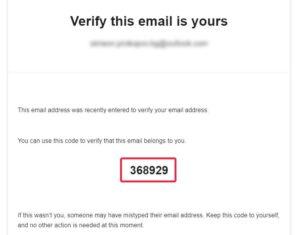
- Go back to your browser where you have to put the verification code.
- Paste the code on the “Verify your email address” window.
5.2 Click on “Verify”
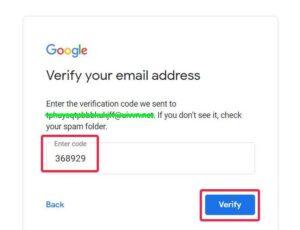
Step 6. Welcome page
- Fill in your birth date and gender.
- Please note that the phone number is optional, you just need to delete the +1 in the phone field before you proceed.
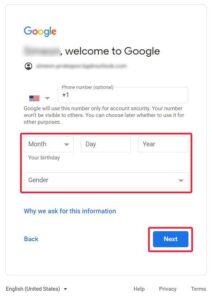
Step 7. Personalization settings
- Choose Express or Manual personalization
- The quick one is Express, click on it.
- Hit ‘Next’
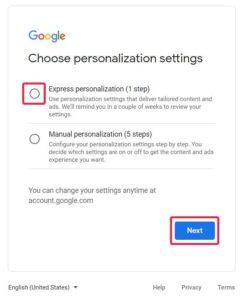
Step 8. Confirm Personalization settings
Confirm Personalization settings
- On this page you need to scroll down and Confirm these settings
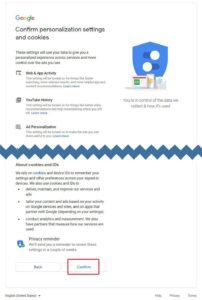
Step 9. Privacy and Terms
- This is another informational page sharing Google’s Privacy and Terms
- Click ‘I agree’ to continue
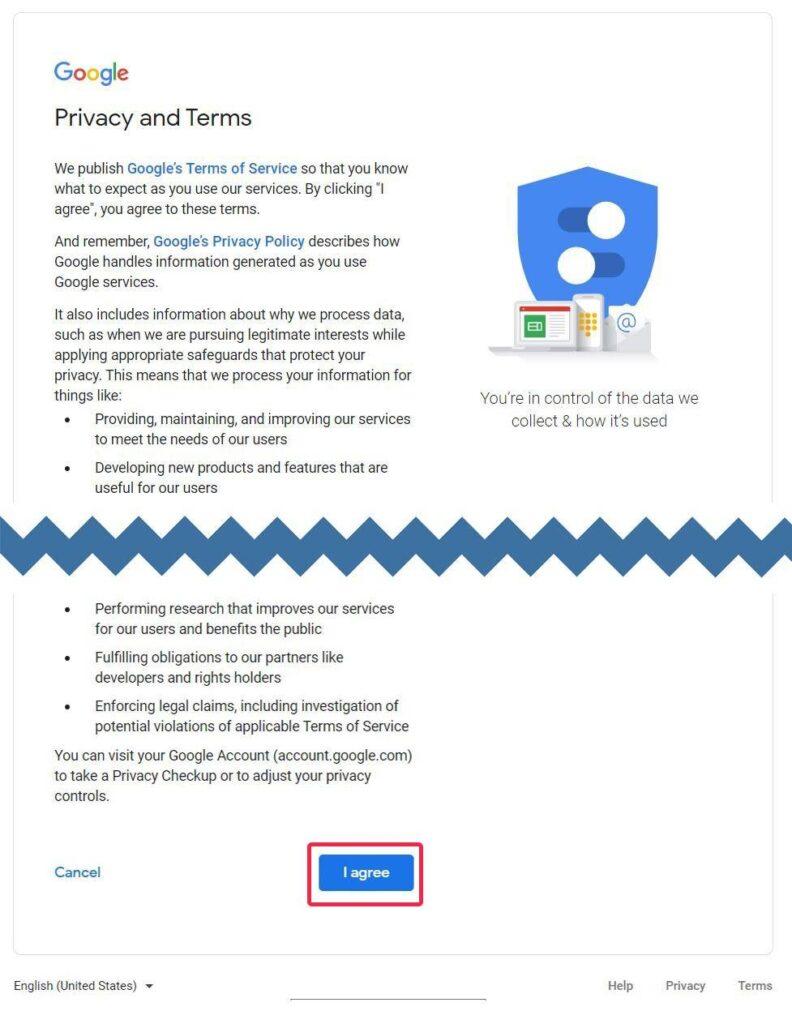
After this final screen, the window will close and you will be able to see the Review page.
Step 10. The Review page
10.1 Fill in the review form:
- Give a number of stars to the business you are rating
- Click on things that you liked
- Write your feedback in your own words
- You can also upload a photo about the business here
10.2 Click on the “Post” button
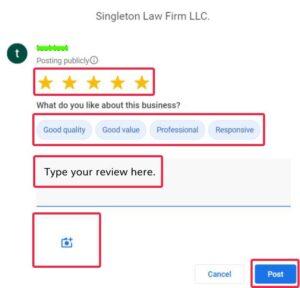
That’s all! Your review is published.
Read more:
- How to Get Your Business Found on Voice Search
- Do reviews help Google ranking?
- Can you buy Google reviews?
How Agile can help
Agile Digital specializes in helping businesses rank higher on Google and get more visibility online.
Get in touch to discuss how we can help you boost your business online.
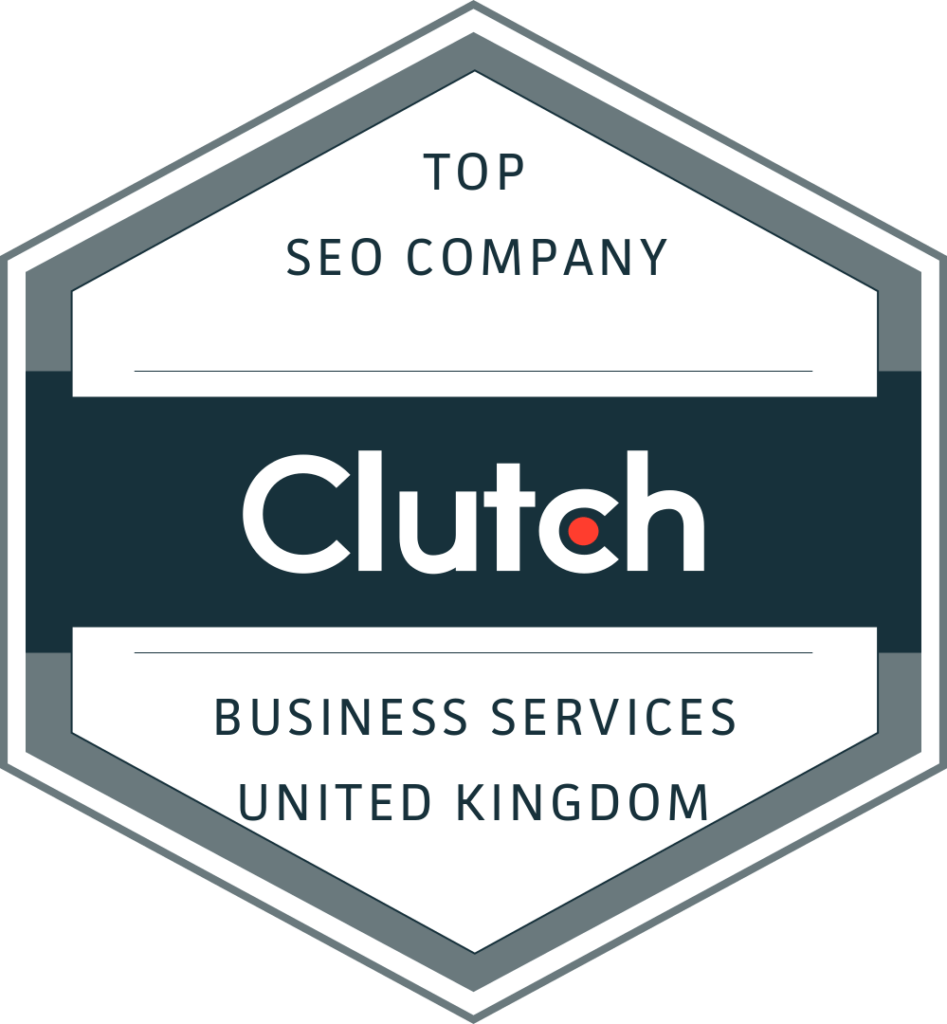
Our commitment to excellence is underscored by our recognition as a Top SEO Company in the United Kingdom for Business Services.
I am a managing partner at Agile Digital. A graduate of Modern Balkan history, I made a complete pivot in my career when, together with Juan Pineda, we founded a nearshore design and development studio Sofyma in 2009, followed by our digital agency Agile several years later. Over time, I have worked on hundreds of digital projects from small startups to global brands. I enjoy writing in our Blog about topics I am actively involved in at work.
Related
Articles

![Identifying and Managing Fake Google Reviews [2025]](https://www.agiledigitalagency.com/wp-content/uploads/2023/06/Buying-Google-Reviews-Trust-and-Credibility-Issues.jpg)
